Files & Printing
Scanning
Access to the scanners is controlled via your OII username and password, along with your University Card. The scanners are integrated into our printers at 41 St Giles (Print room) and GF1 (1 St Giles).
- Simply select scan the document and select “send to myself”.
- Scan the document. This will be sent to your OII email address.
Printing
Roaming Mac laptops:
Use the URL https://www.oii.ox.ac.uk/printing/ (which redirects to Canon’s Uniflow Online website) and log in with your OII email address. Click the link in the confirmation email it sends you.
Then, Click Start Printing
And either:
- Download the macOS printer driver “Smartclient” linked at the top right
Double click the ISO and then run the installer inside this.
You can then print to a printer named “OIICloudPrint” (it will ask you which location to use, click Tenant Root Location, it won’t ask again)
or
- Drag and drop your file to be printed into the “Drag files” box
or
- Email your job to mobileprint@oii.uk.uniflowonline.com (NB the old address of print@oii no longer works)
Roaming Windows laptops:
Either:
- Bring your laptop to the IT Office for us to install the Smart Client for you
or
- Log into https://www.oii.ox.ac.uk/printing/ , Click Start Printing
Drag and drop your file to be printed into the “Drag files” box
or
- Email your job to mobileprint@oii.uk.uniflowonline.com
Still unable to print?
If printing via email, make sure you’re sending to the new address above, and sending from your firstname.lastname@oii.ox.ac.uk address or that you have added your other address(es) with the “New identity” button in the Uniflow web interface.
If the printer doesn’t recognize you, your card may not be up to date on the print system. Especially if you have had a new card recently. Email us to update it!
